The Harmony H224 Professional Audio Interface has been designed to work with Mac OS operating systems, as well as Microsoft Windows operating systems.
The Harmony H224 hardware requires software downloads to work with all features designed for the product. Look below to access the most current driver and software updates for installation.
Note: The speed of your computer processor, amount of RAM, and capacity, size, and type + speed of your hard drives will greatly affect the overall performance of your recording system. A faster processor and more RAM can reduce signal latency (delay) and improve overall system performance.
The Windows OS installer also includes a Windows ASIO driver for great low-latency throughput performance. No driver installation is necessary for Mac OS.
H224 Control Panel Installation For Mac OS
Your new H224 audio interface is a class-compliant Core Audio device in macOS. No driver installation is necessary.
macOS Supported
Current Version: v1.3.0.0 is supported on the following Mac OS:
- 14 (Sonoma)
- 13 (Ventura)
- 12 (Monterey)
- 11 (Big Sur)
- 10.15 (Catalina)
- 10.14 (Mojave)
- 10.13 (High Sierra)
- 10.12 (Sierra)
H224 Control Panel V1.3.0.0 is macOS Compatible with Apple Silicon M1 and M2 systems
To use the H224 for the audio output for your computer you will need to go to the System Preferences to the Sound preferences and select the Output tab. There you will see the Harmony H224 for the output choice. To set it for input select the Input tab and select it there. Note that you don’t have to do this to use the H224 for your DAW (digital audio workstation software). The selection for inputs and outputs should be made in the DAW application.
Installing the H224 GUI (Graphic User Interface) Control Panel
The Control panel for the H224 allows you to control the hardware from your computer as well as set the sample rate for the interface.
- Download the Mac OS H224 Control Panel.
- After downloading the file you will need to uncompress it. The file will have the extension .dmg.
- Double-Click on the file and the file will uncompress itself and display a window showing the installer H224_Panel-xxxxx.pkg.
- Double-click on the icon. You will now see a window pop with the Installer.
- Click on the Continue button in the installer. A new window will pop up asking for you to install choose the
installer location. - Click on the Install button. You will then be prompted to enter your computers administrator password.
- Click on the Install Software button.
- After the installation is complete the H224 Panel will appear on your desktop. You can begin to use it to control your H224 hardware.
Download the Harmony H224 Audio Interface user manual:
H224 Control Panel Installation For Windows OS
Windows OS Supported
Current Version: v1.3.0.0 is supported on the following Windows OS:
- Windows 11 (Home & Professional)
- Windows 10 (Home & Professional)
Important Installation note: It is recommended that you temporarily disable or turn off any anti-virus programs you have running to prevent installation issues.
Important: Do not connect your interface to the computer yet! Install the driver first, then plug in the USB cable last. This app will install WDM and ASIO drivers, as well as the H224 Control Panel application. It is recommended that you quit all applications before you start the installation.
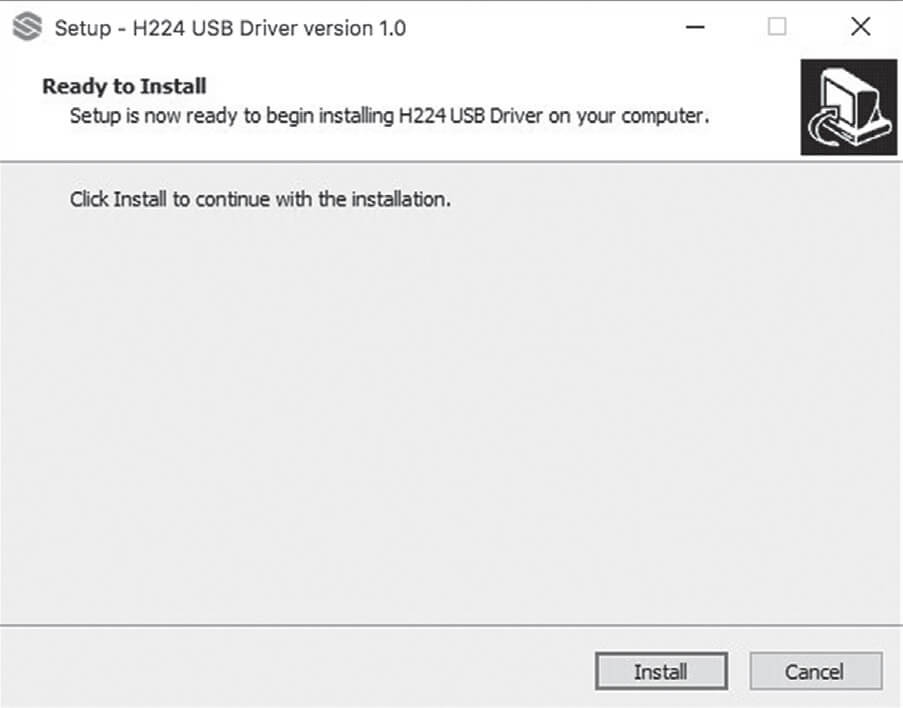
Installation Steps
1. Download the Sterling H224 Control Panel App.
2. Launch the H224 Control Panel App. Windows will ask, “Do you want to allow this app from an unknown publisher to make changes to your device?” Click Yes.
3. The window should say, “Click Install to continue with the installation.” Click the Install button.
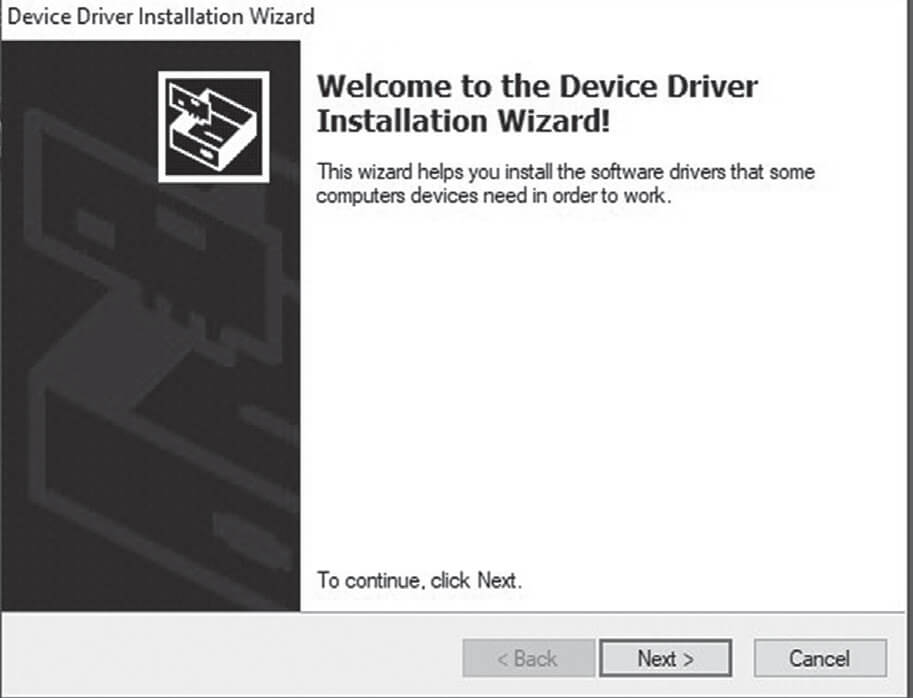
4. Some drivers will install then you will see, “Welcome to the Device Driver Installation Wizard.” Click Next and follow the instructions.
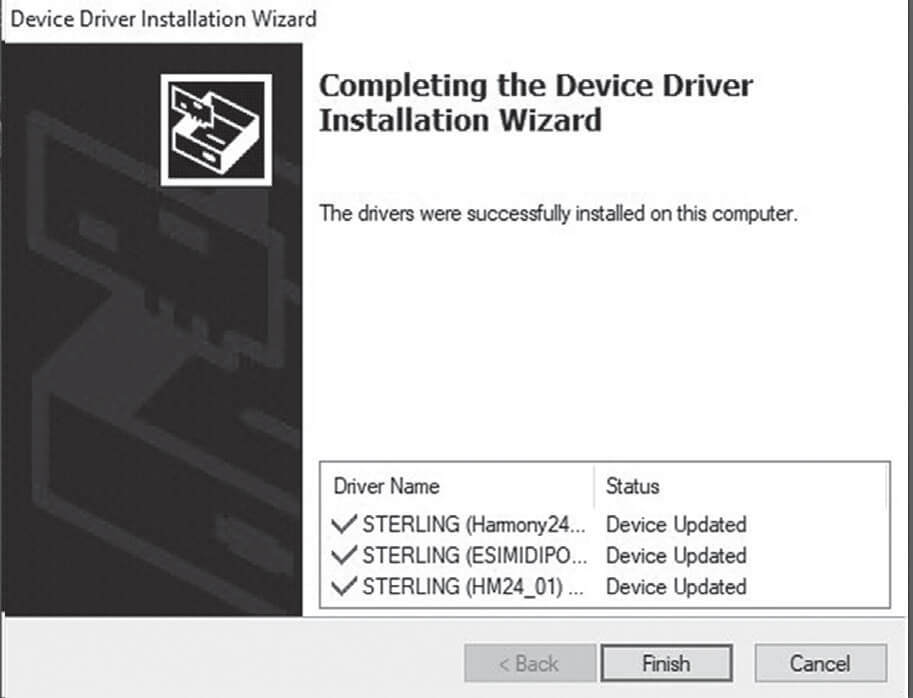
5. When the drivers have been installed, click Finish.
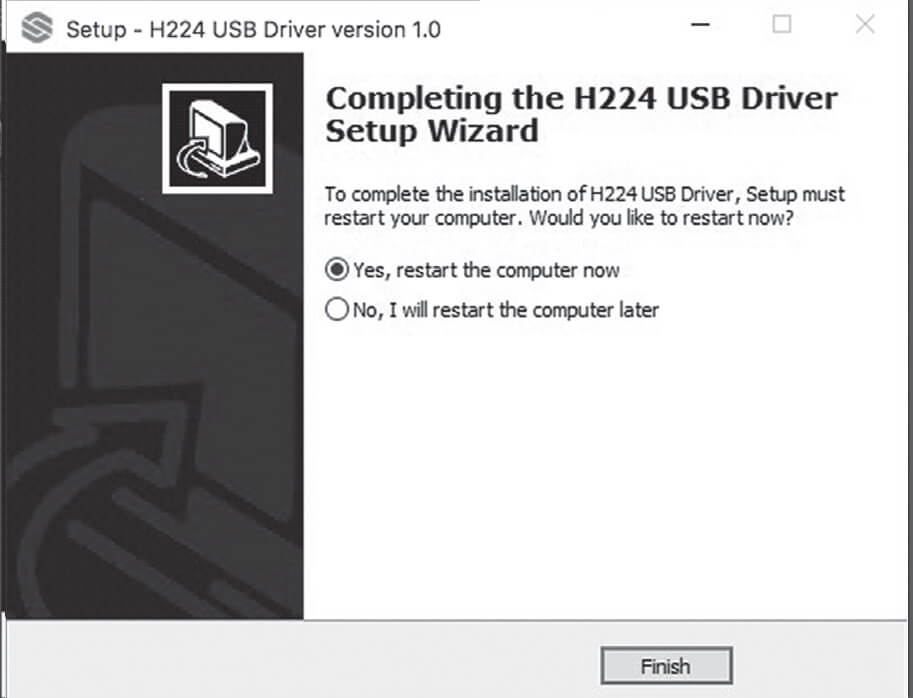
6. Finally, the driver setup app will ask you to restart your computer. Click finish and wait for the computer to restart.
7. After installing the drivers, connect your H224 hardware to an available USB-A (2.0 or 3.0) port.
8. The H224 Control Panel app will launch automatically after restarting. See the manual section on the H224 Control Panel App for more information.
If you have any problems during the install, try disabling any antivirus software you might have running.
Download the Harmony H224 Audio Interface user manual:

Recording Made Easy & Awesome
Learn more about the H224 Audio Interface

